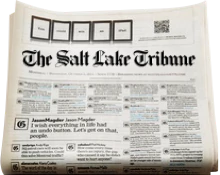This is an archived article that was published on sltrib.com in 2013, and information in the article may be outdated. It is provided only for personal research purposes and may not be reprinted.
You got one of those new next-generation video game consoles for the holidays, and you're giddy. But while you want to gun down as many terrorists as possible in "Call of Duty: Ghosts" or nasty pirates in "Assassin's Creed IV: Black Flag," you don't necessarily want your son or daughter doing the same.
Or maybe you don't want them to turn on Netflix on your new gaming box and accidentally discover "Orange is the New Black" where the prison-sex scenes aren't exactly kid friendly.
All video game consoles have parental controls that can lock out unwanted graphic content. All use the Entertainment Software Ratings Board's ratings system for their level of restrictions.
The ESRB system uses the following scale: EC (Early Childhood), E (Everyone), E10+ (Everyone 10 and over), T (Teen), M (Mature) and AO (Adults Only).
Courtesy of the ESRB's website, here's a guide for the parental controls for all of the consoles and how to adjust them so the kids aren't exactly killing hookers in "Grand Theft Auto."
PlayStation 4 • From the main menu, go to "Settings" in the top row, then "Parental Controls." You can either choose "Restrict Use of PS4 Features" or you can pick "Sub account management" if you want to create parental controls for just your children. Parental controls are protected by a four-digit code.
PlayStation 3 • From the main menu, select "Settings" and then "Security Settings." You can also set the parental controls for the PS3's web browser by going to "Settings," "Security Settings" and then "Internet Browser Start Control." You have the option to turn it on which will block the use of the browser.
Xbox One • From the main menu, go to the "Settings" tile and then click on "Privacy and Online Safety." Then by going to "Content Restrictions," you can control what can be played based on the ESRB ratings.
You can also choose what features your children can use on the Xbox One and what kind of content they can share online. There is a control for the Internet Explorer web browser, and you can also control which games or apps you want your children to play. Finally, you can restrict what content appears on the console, including videos, trailers and more.
Xbox 360 • In the main menu, go to "My Xbox" and scroll to "Family Settings." Go to "Ratings and Content" and then "Game Ratings." You then can select the maximum ESRB rating for a game that your children can access.
Also in "Family Settings" is a control called "Family Timer" that limits the total amount of time your child (or addicted adult) can use the console per week. There is a setting for access to Microsoft's Xbox Live service, and you can block access to DVDs, television shows and music and music videos.
Wii U • From the main menu, select the "Parental Controls" icon. You will be prompted for a four-digit security code and to select a "Secret Question" in case you forget the passcode. Then select "Parental Control Settings" and then "Game Rating" to get access to controls to block games based on the ESRB rating.
Additionally, you can restrict online communication, Internet browsing, shopping on Nintendo's eShop online store and what video can be streamed to the console.
Wii • From the menu, select "Wii Options" and then "Wii Settings." Then choose "Parental Controls" and then "Yes." You will be asked to create a four-digit passcode and a secret question to remember the code. Select "game Settings and PIN" and you can then choose the highest ESRB rating allowed on the machine.
You can restrict shopping on the Wii Shop Channel and well as online communication. You can also block the use of the Internet Channel and the News Channel.
If you have a tech question for Vince, email him at ohmytech@sltrib.com, and he'll try to answer it for his column in The Salt Lake Tribune or on its website. For an archive of past columns, go to http://www.sltrib.com/Topics/ohmytech.